PC & Console Rocket League Coaching
Available to Console & PC Players.
Yes, that’s right. Both PC & Console players can have access to a personalized dashboard via our app.
RL DataCoach is here to help both Console & PC players on their Rocket League journey.
Any rocket League replay uploaded to our site that contains your Epic ID in it, will automatically connect to your dashboard. For Console, there are two ways to unlock your dashboard.
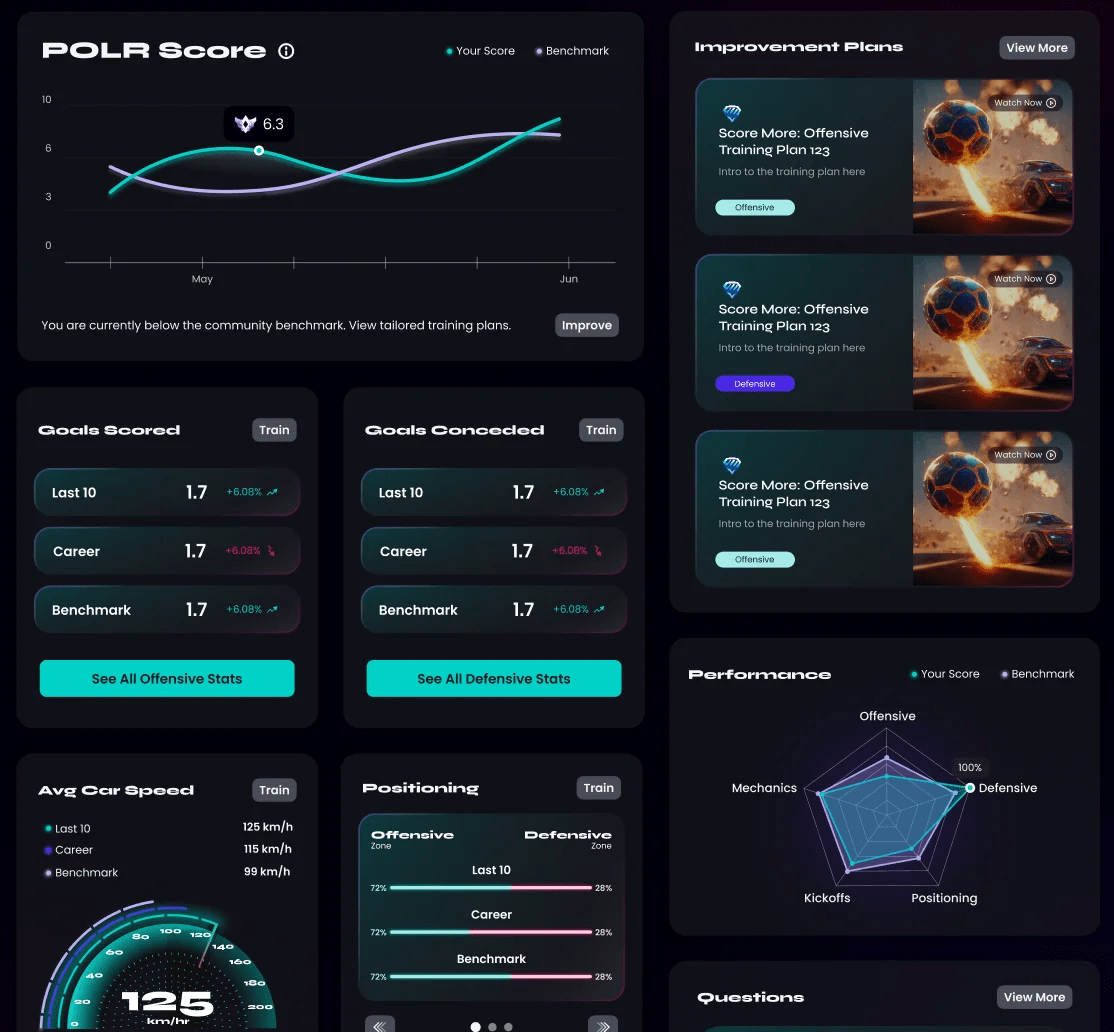
Console
Rocket League
Players
Today’s your lucky day! Despite having limited options when it comes to coaching & training in the past, RL DataCoach is here to help you on your Rocket League coaching journey.
If you’re a console player, there are two ways you can upload your Rocket League replays to RLDataCoach:
Option 1: Using a PC (Independent Method)
If you have access to a PC, you can install Rocket League and save your console replays using the Match History feature. Here’s how:
- Install Rocket League on a PC.
- Log in with the same Epic Games ID that you use on your console.
- Go to Match History in Rocket League on PC.
- Find your recent ranked 1v1, 2v2, or 3v3 matches played on console.
- Save those replays to your PC.
- Log into your RLDataCoach account and upload the saved replays.
This method allows you to upload your own replays without needing help from PC players.
Option 2: Teaming Up with a PC Player (Assisted Method)
If you don’t have access to a PC, you can team up with a PC player who can help upload your replays. Here’s how:
- Join the DataCoach Discord server.
- Go to the ‘Ping the Role’ channel in the RLDataCoach Discord server.
- Use the command:
@console [your rank](e.g., @console diamond). - This will notify PC players who have opted in to support console players.
- Once a PC player teams up with you, play ranked 1v1, 2v2, or 3v3 games together.
- When the PC player uploads their replays to RLDataCoach, your games will also be automatically uploaded to your RLDataCoach account.
- These uploads do not count against the PC player’s monthly limit, so they don’t lose any of their own replay quota.
This method relies on PC players but ensures your replays get uploaded without needing a PC yourself.
PC Rocket
League Players
In order to populate your DataCoach Dashboard, PC Players have two options to get replays uploaded.
Setup Automatic Connection
- Download our BakkesMod plugin (not familiar with BakkesMod? Check it out!)
- In game, click F2 and navigate to the Plugins tab and click on DataCoach Auto Replay Uploader. If it’s not there, open Plugins Manager and check off DataCoach Auto Replay Uploader.
- Click Generate Token button, copy the token, paste into the Token box and Check Token.
- Check off Enable Auto Replay Uploader and Save.
Manual Upload
- After completing a ranked match, click Save in game then come back to DataCoach.
- Replays are typically found by following the path below:
Documents > My Games > Rocket League > TAGame > Demos (of DemosEpic)
Up to 25 replays can be uploaded at one time!
Experience the Power of RL DataCoach from Console.
Get Started